By default, when there's a new event in Samsung's Calendar app, it pops up with an obnoxious full-screen window to let you know. Thankfully, there's a way to turn these into regular notifications.
You could always disable the Samsung Calendar app and use a different app instead, or you could turn off notifications for Calendar altogether. But if you want to stick with Samsung's app and just shrink its notifications, here's what you do.
Disabling Full-Screen Calendar Notifications
Open the Samsung Calendar app and tap the hamburger button (three lines) in the top-left corner. Tap the gear-shaped icon to open the app's settings, then select "Alert priority" and set it to "Light."

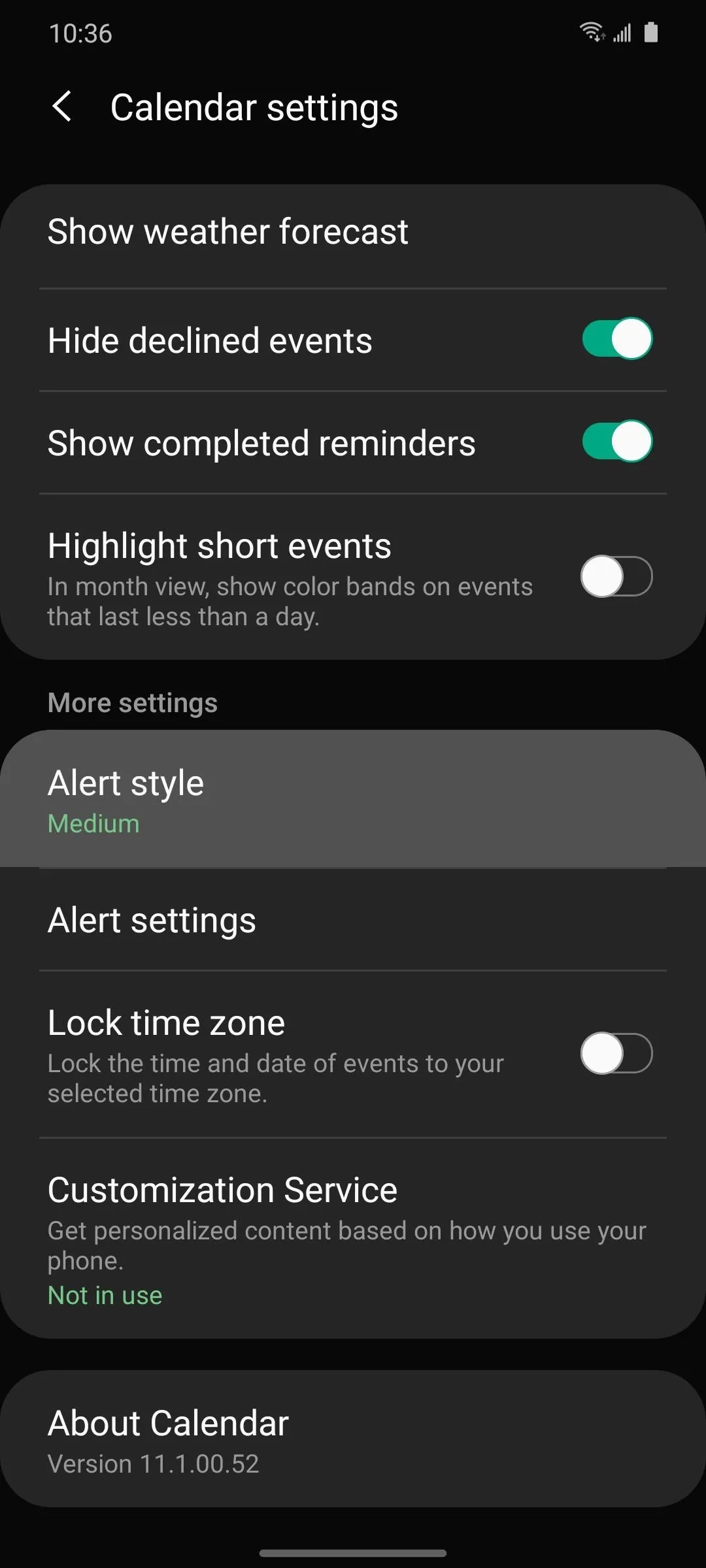
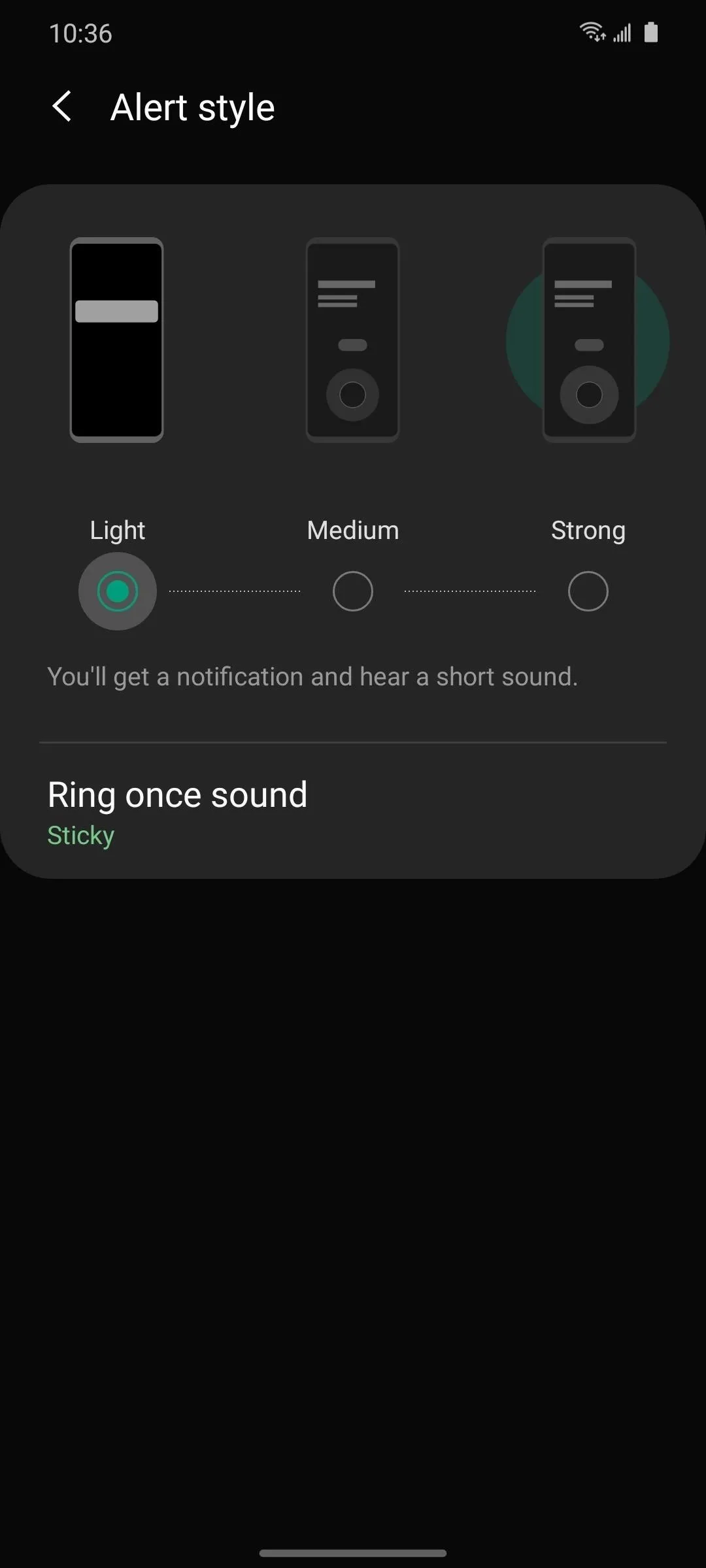

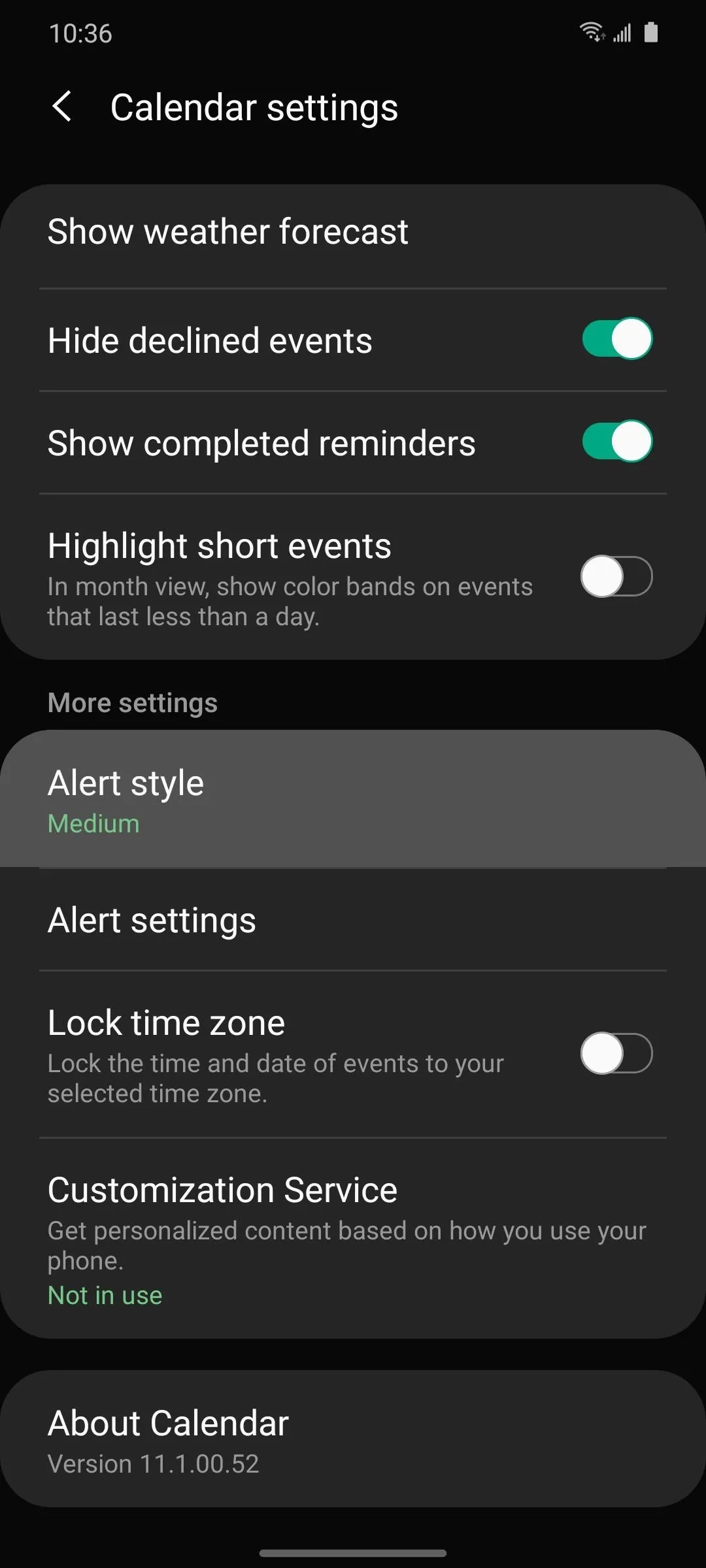
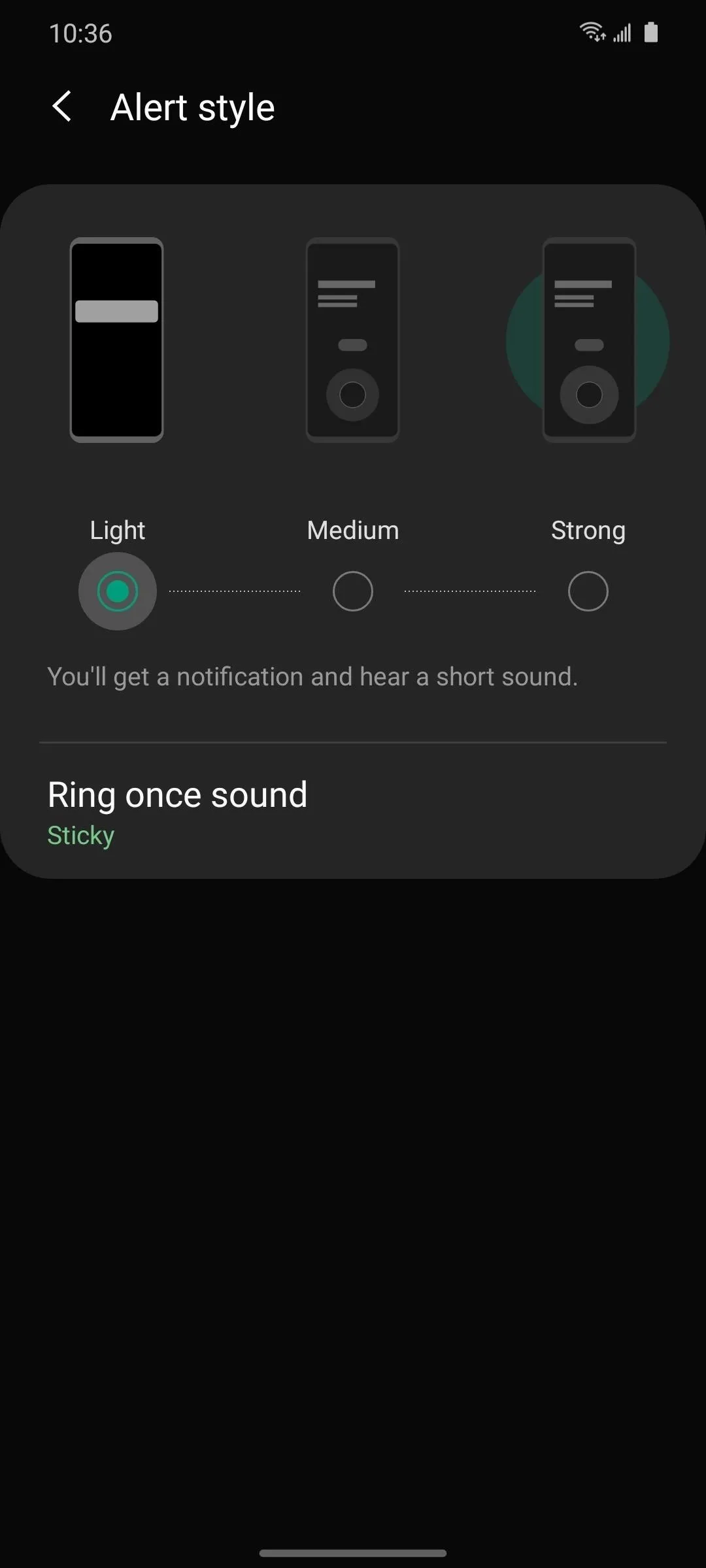
Going forward, future Calendar event notifications will appear as a simple "heads up" style notification at the top of your screen — much less in-your-face than the full-screen style.




Cover image by Jon Knight/Gadget Hacks








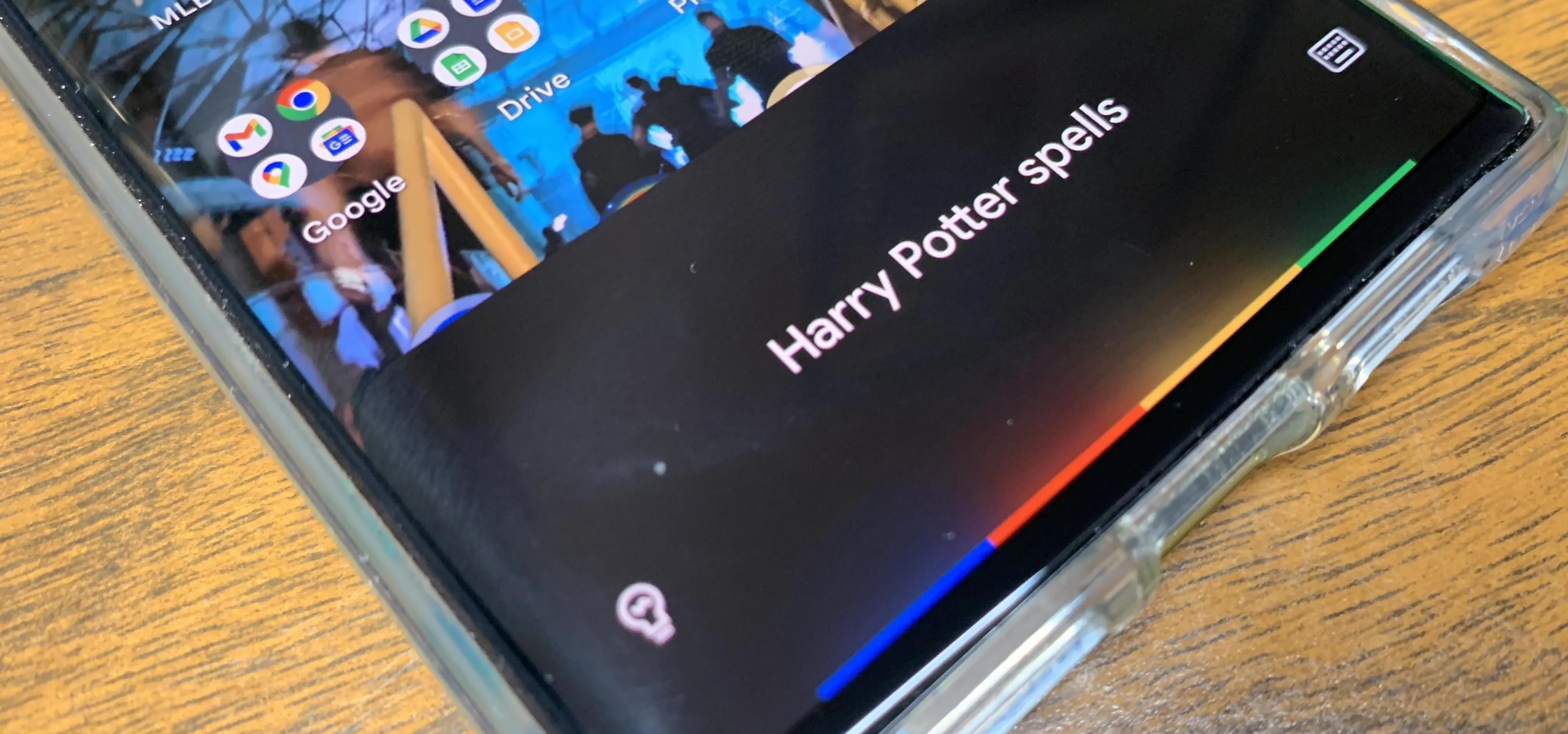


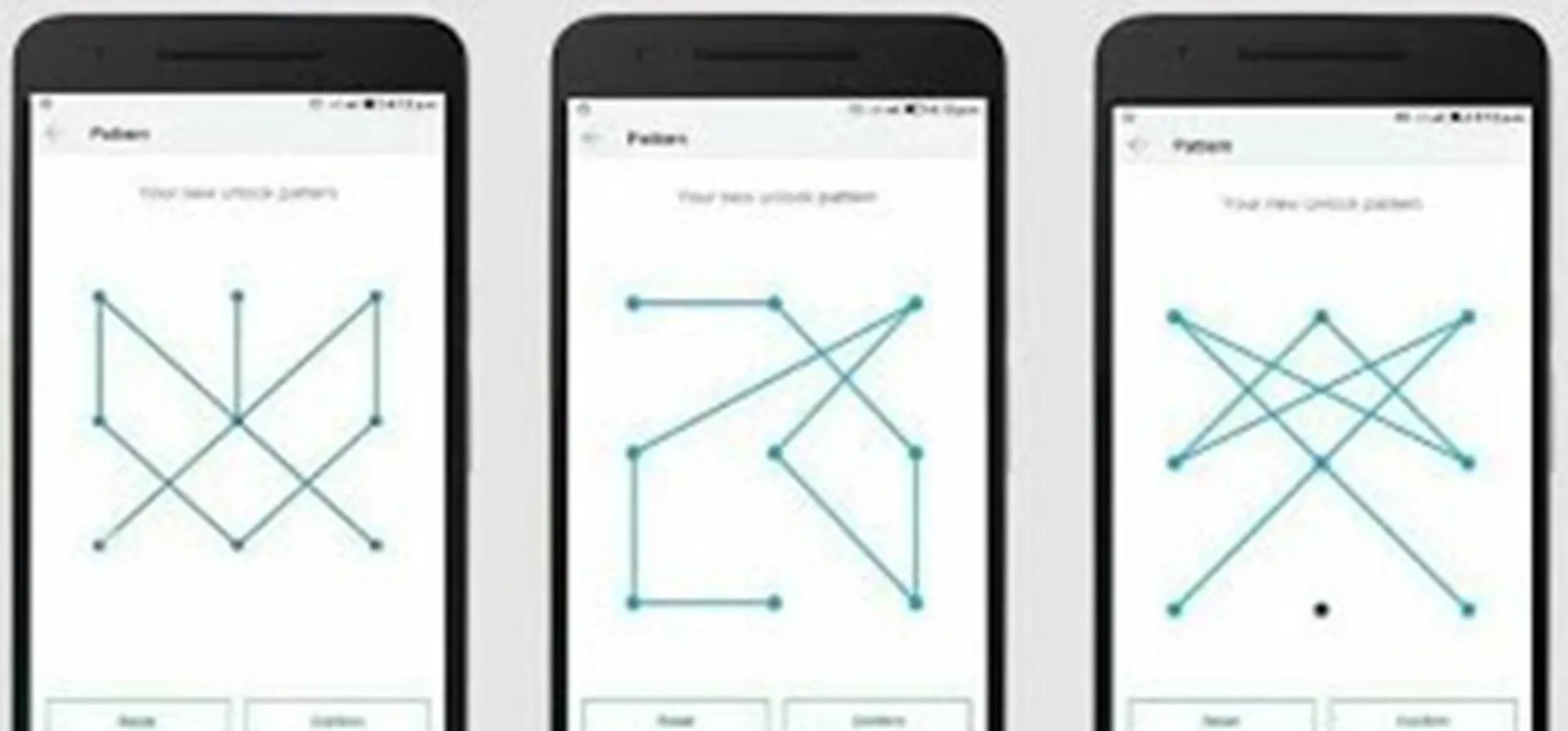




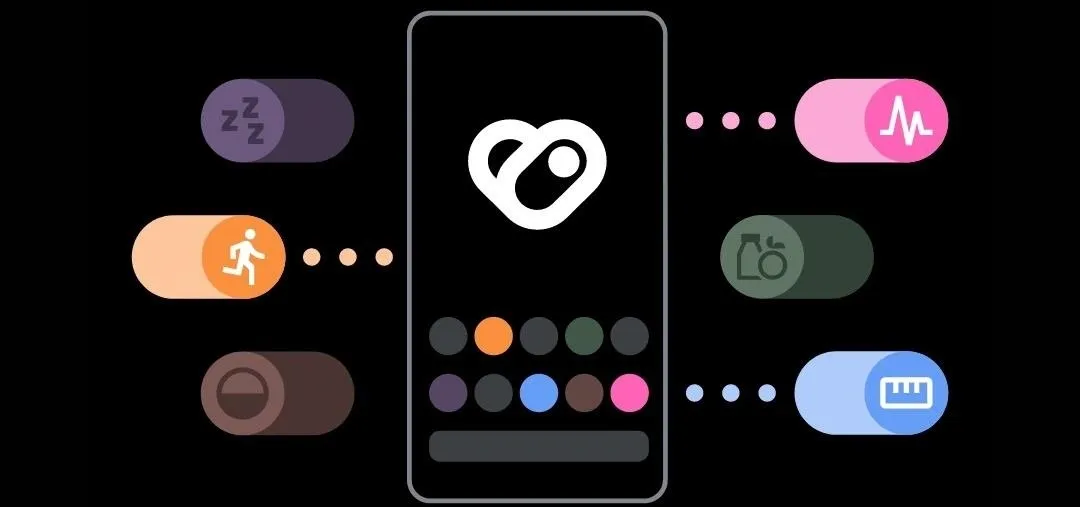



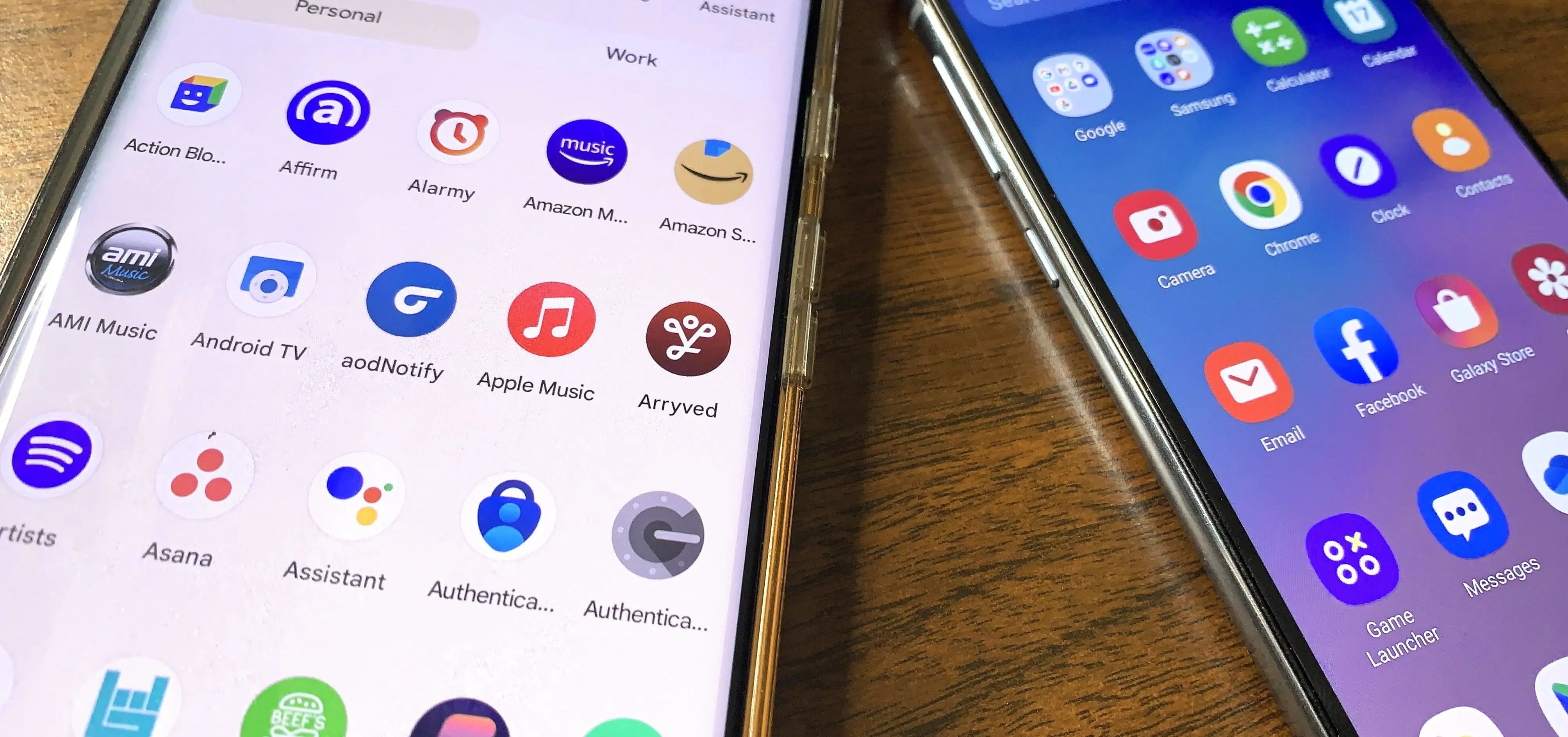
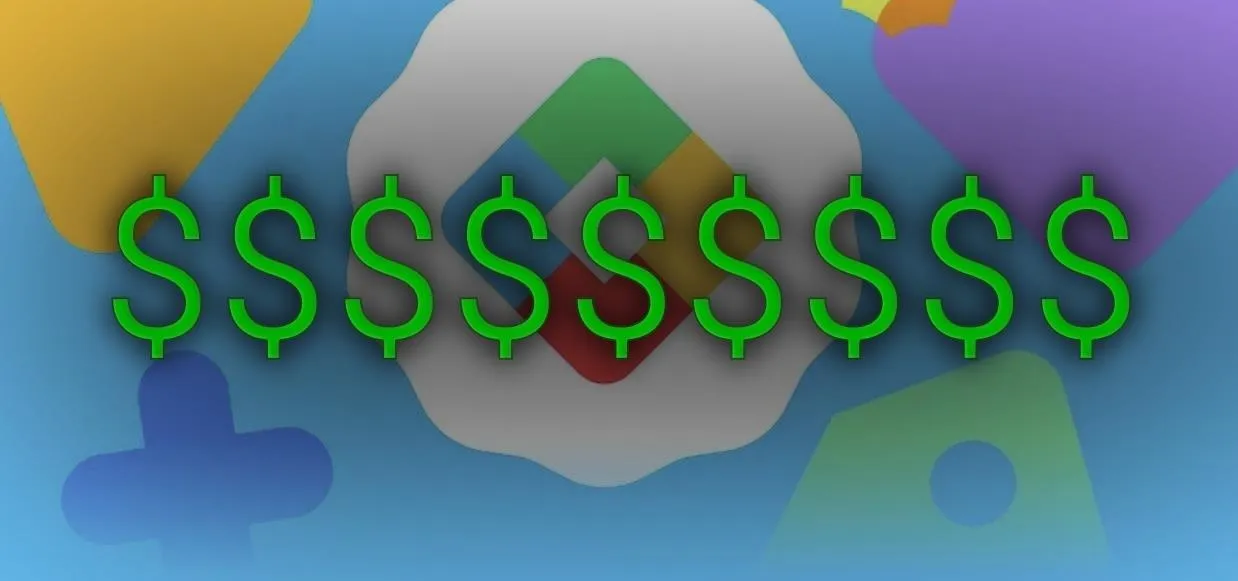


Comments
Be the first, drop a comment!